Module 1: Login & Dashboard
In the first module of our training video series we begin by explaining how to log into the Clearwater tracking system and request a new password. Once logged in, we will give you a tour around the main dashboard including the 5 most recent alert and vessel updates.
Module 2: Basic System Navigation
In the second module of our training video series we give you a very quick overview of how to navigate the system. This includes the top menu navigation and generic blue clickable elements throughout the system.
Module 3: Piracy Alert Lists & Information
In the third module of our training video series we will explain the alerts stored in the Clearwater tracking system. This tutorial will show you how to decipher alert categories, filter, search and view detailed information on a particular alert.
Module 4: Vessel Lists & Filtering
In the fourth module of our training video series we will explain how the vessels are listed in the Clearwater tracking system. This tutorial will show you how to find your vessels, filter results and view single vessels on the interactive map.
Module 5: Interactive Map Overview
In the fifth module of our video training series we provide detail on how to use the interactive mapping features. All the general map navigation functions are covered as well as a detailed look into the map interactive layer settings in order, so you are able to derive the full potential of the system.
Module 6: Vessel Breaches, History & Notes
In the sixth module of our training video series we explain the details available for your vessels in the vessel information pages. Learn more about vessel area breaches, vessel history charts and how to communicate with team members using the notes page.
Module 7: Vessel Route Management
In the seventh module of our training video series you will learn how to begin entering your own vessel routes and view these routes on the map. From here you will be able to identify potential route risks as well as keep track of the vessels route progress.
Module 8: Area Management
In the eighth module of our training video series you will learn how to use our map area functions to your advantage. You will be able to create your own custom map areas to track breaches as well as navigate and filter the area list with ease.
Module 9: Map Ruler Tool
In the ninth module of our training video series we explain how to use the ruler tool on the interactive map. The ruler tool is ideal for measuring single or multiple points on the map in nautical miles – perfect for quickly checking distances between alerts and vessels deviating from their corridor.
Module 10: Satellite Imagery
In the tenth module of our training video series will give a brief overview into the satellite imagery functionality on the interactive map screen. We will show you how to input co-ordinates or manually select an area to enable the user to order satellite imagery via the Clearwater portal.
Raptor Install & Power On Sequence – Internal Antenna, No External Power Supply.
In this video you are guided through installing the internal batteries and powering on the Raptor advanced tracking device. The terminal needs placed in any location with a clear line of sight to the sky. These terminals are best for assets such as barges and trailers with no fixed power supply that need to send daily position reports to a command centre.
Raptor Install With External Antenna & External Power Supply.
In this video you are guided through installing the internal batteries connecting the external antenna and powering the Raptor from an external power supply. This terminal can be covertly installed in any suitable location with only the antenna needing to be sighted in clear view of the sky. This configuration is best used on assets that will send many daily position reports such as vessels operating in high risk areas or in Oil and Gas environments.